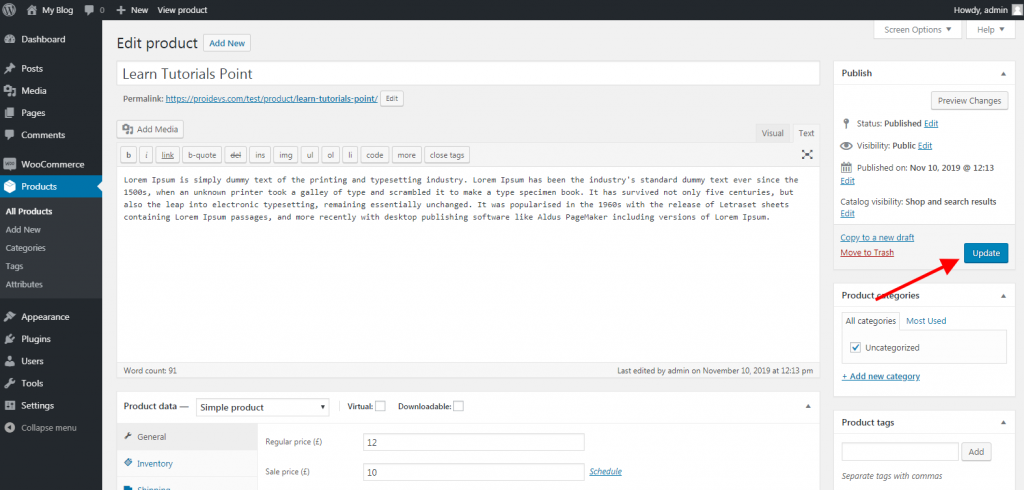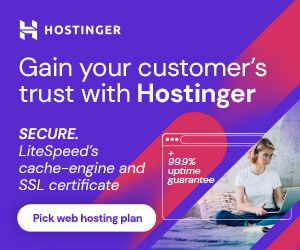How to Change the WooCommerce products Price in WordPress

You are changing WooCommerce products Price using code, this code you are adding your theme function.php file. this code is WooCommerce’s hooks.
function custom_your_price($price, $product) {
global $post, $blog_id;
$product_id = $post->ID;
$price = get_post_meta($post->ID, '_regular_price');
$price = ($price[0]*2.5);
return $price;
}
add_filter('woocommerce_get_price', 'custom_your_price', 10, 2);
Changing the Price of a Your Simple Product.
First, you are login into your WordPress and you are login into your WordPress after this type of screen.
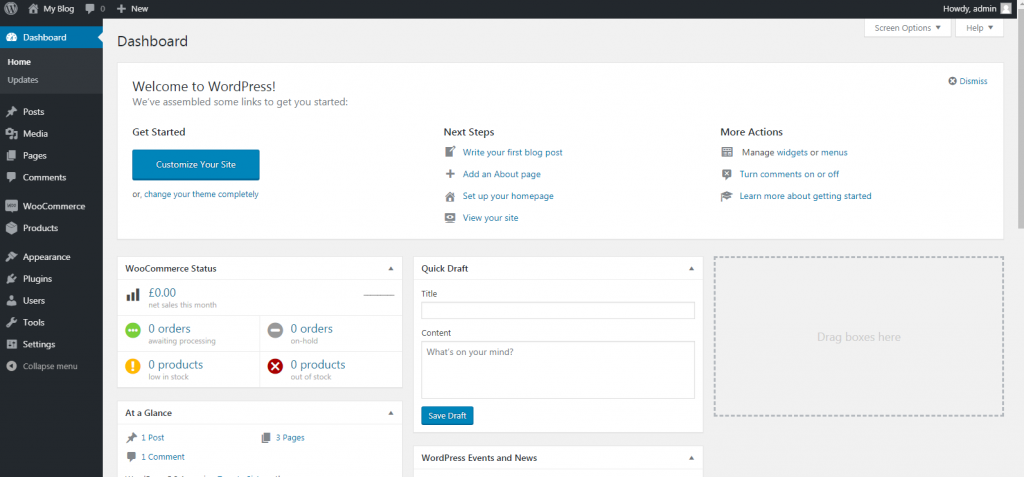
You check your screen left panel and click the product or all product.
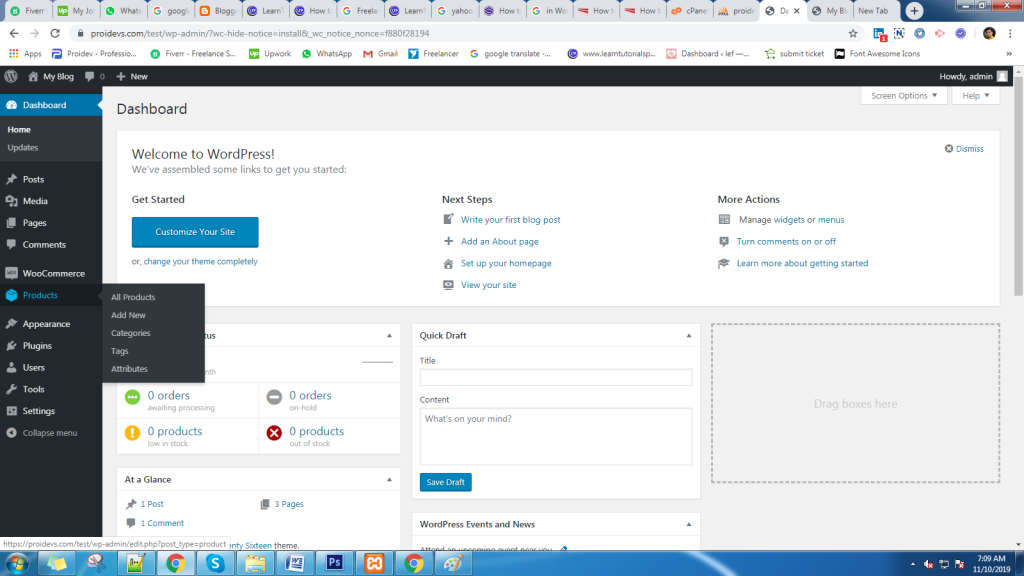
You are click product then after showing all products your screen and you are open one product.
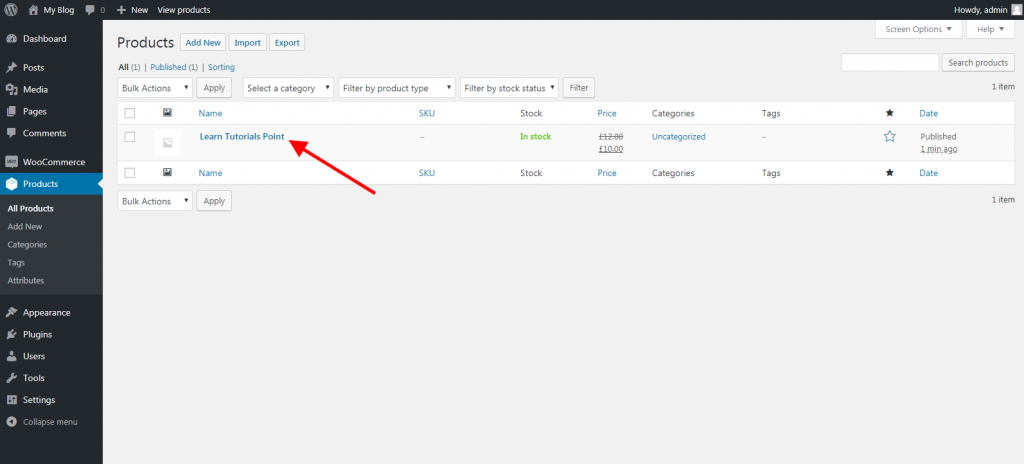
You are open product than after selected the General tab.

Your screen show two price field Regular Price or Sale Price. you can change the price for these two fields.
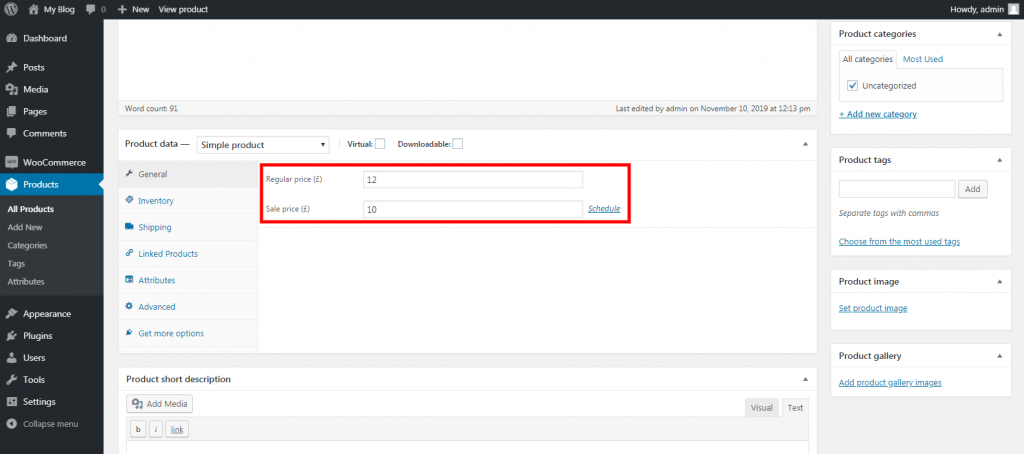
Last step you change the price after click the “Update” button.
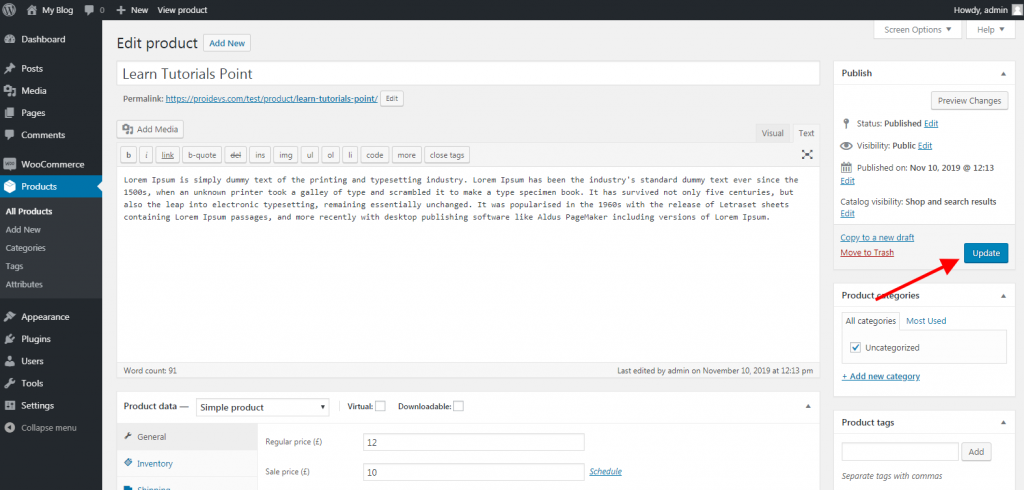
Changing the Price of a Your Variable Product
First, you are login your WordPress, and you are logged in to your WordPress after your this type of screen.
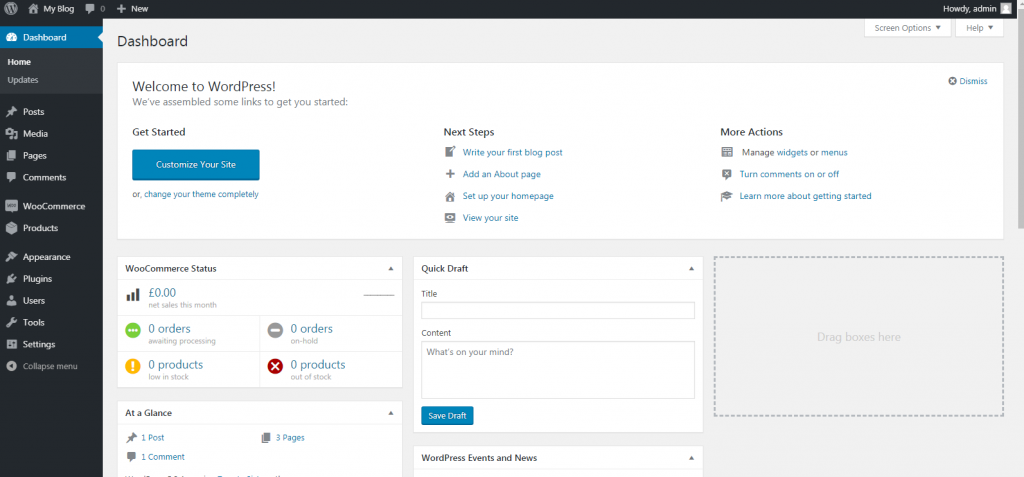
You check your screen left panel and click the product or all product.
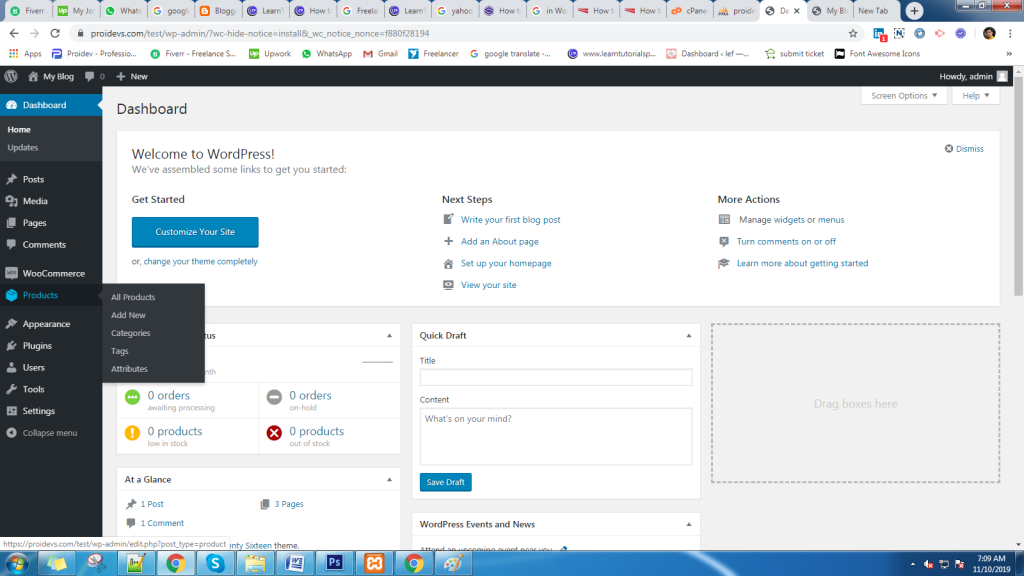
You are click product then after showing all products your screen and you are open one product.
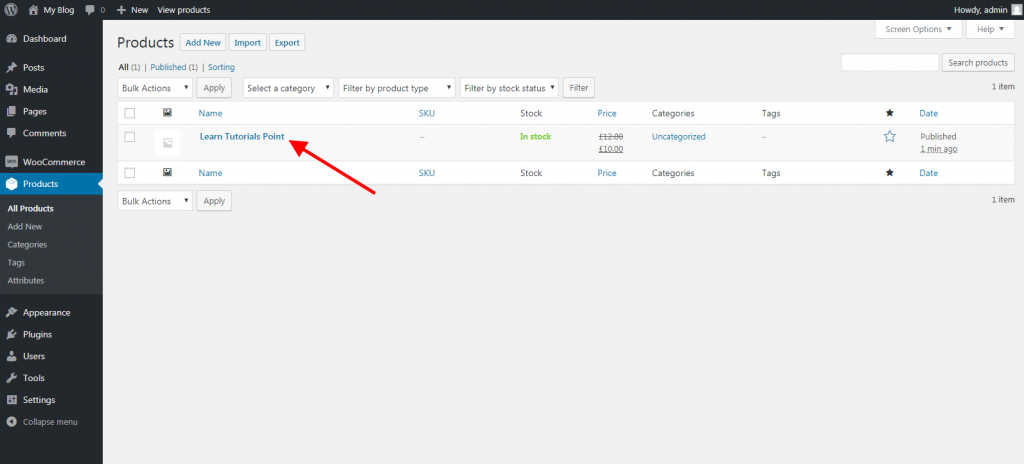
You Can see your screen Product Data dropdown menu and select Variable Product.
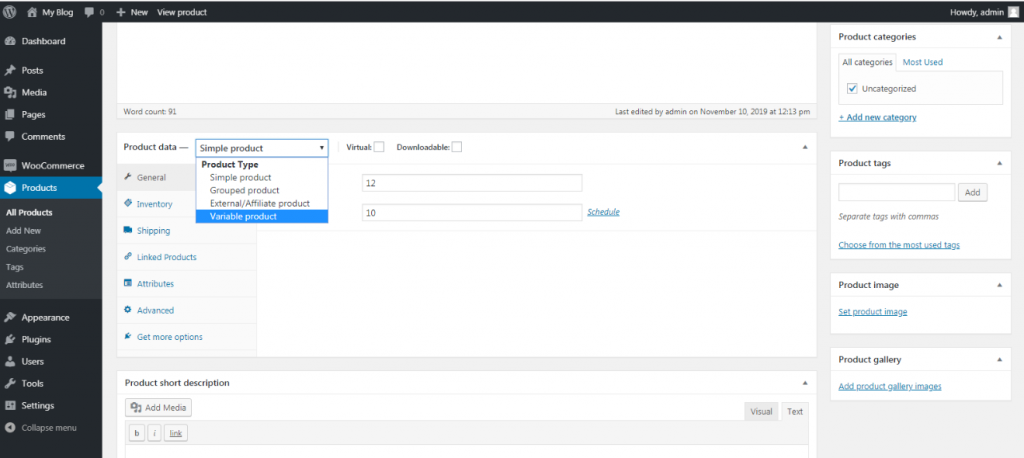
After Product Data under selected Variations tab.
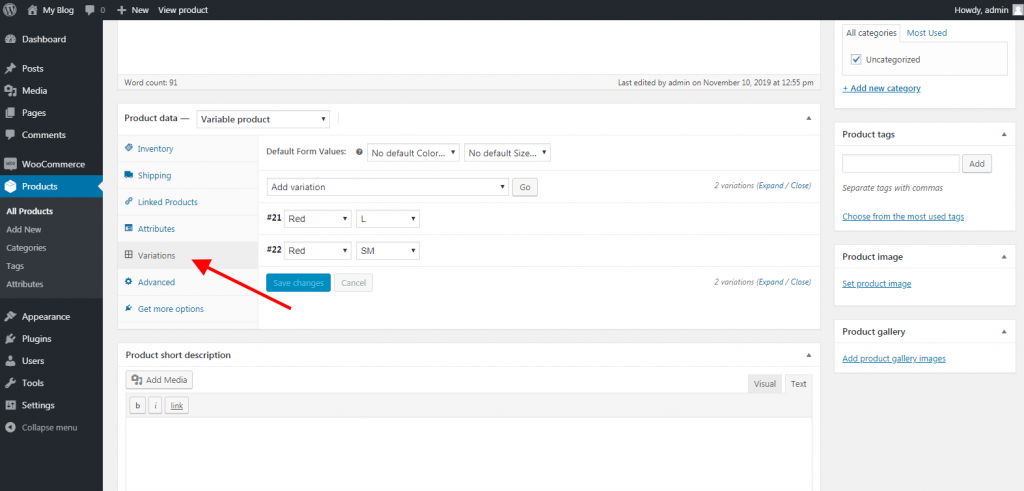
After your screen show for all Variations and click the “Expand” button and open all Variations details.
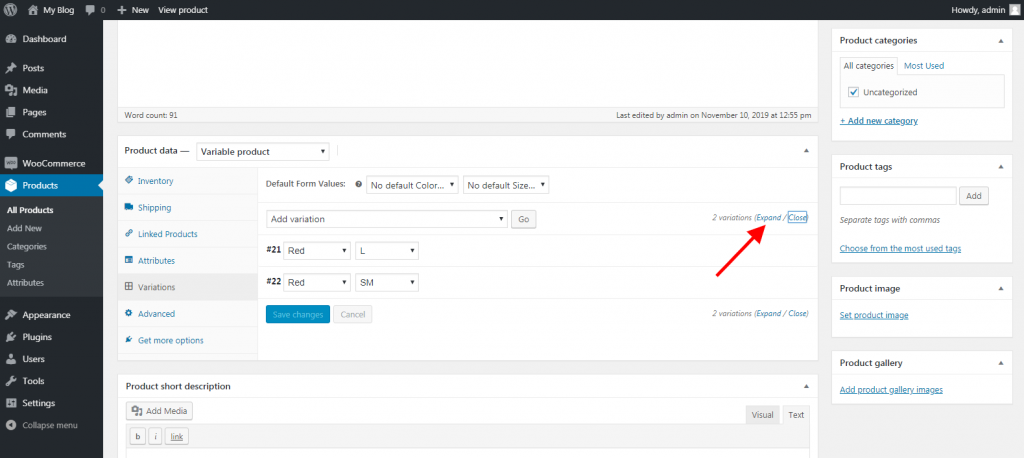
Your screen show two price field Regular Price or Sale Price. you can change the price for these two fields.
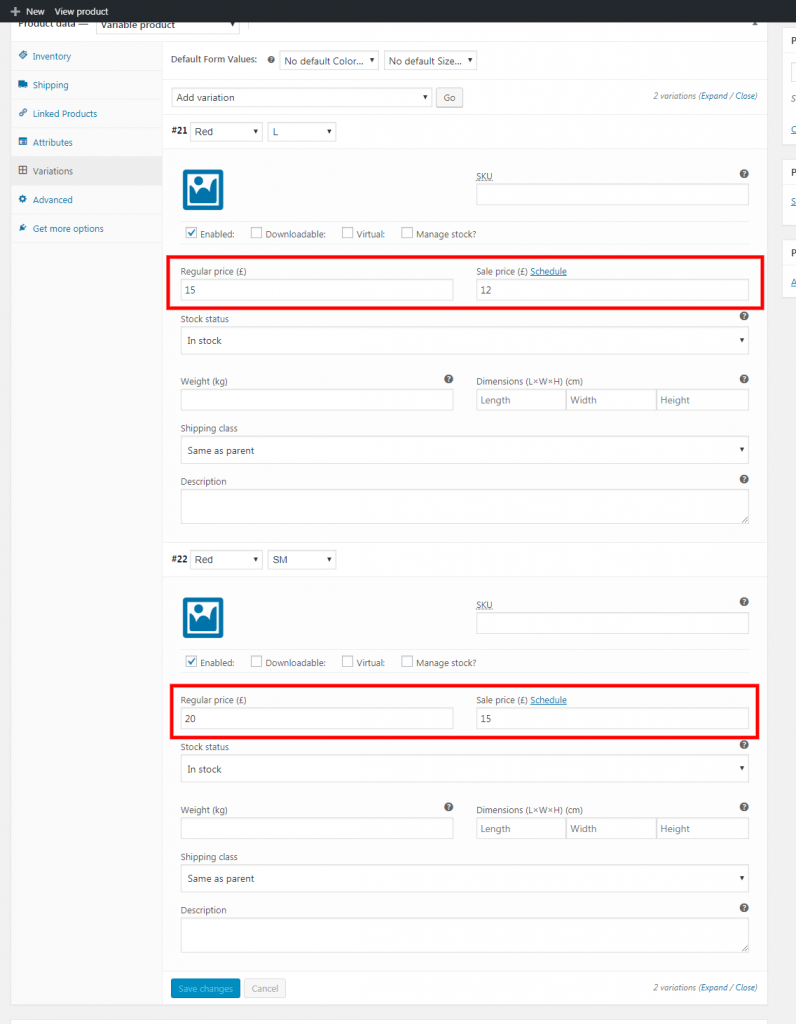
Last step you change the price than after clicking the “Update” button