How to enable/disable comments in posts in WordPress

Trending Posts
Tags
ACF
Ading custom columns
admin
Bootstrap
Cart Price
categories
Change Price
class
Code
comments
Create
Creating custom post Type
CSS
current
custom
Customizing
Custom Post
Custom Post Type
Custom Taxonomy
database
Date
Fatch
form
function
HTML
Image
Install
javascript
jQuery
Menu
PHP
Post
Post Type
Price
product
responsive
Resular price
Single product
Table
taxonomy
Theme
Title
woocommerce
Wordpress
Wordpress Code
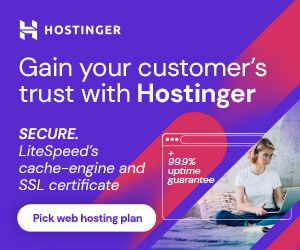







WordPress comments are usually displayed on blog posts and page, Enabling or disabling comments in the post it’s that simple in WordPress.
Disabling / Enabling comments in all posts.
First, you are login your WordPress login than after Go to WordPress admin, navigate to the: Posts > All Posts.
You are open the Bulk Actions dropdown list, choose “Edit” and click on the “Apply” button.
Open Bulk Edit block and show all options, and a list of dropdown options on the right. Open the “Comments” dropdown list and select the “Do not allow” option, You are select the “Do not allow” option then your comment is disabled and You are select the “Allow” option then your comment is enabled.
Then after click on the “Update” button at the left bottom corner of the Bulk Edit block.
Disabling comments on one post
First you are login your WordPress login than after Go to WordPress admin, navigate to the : Posts > All Posts.
You hover the mouse over the post title and single section for which you’re willing to Disabling / Enabling the comments. It will show some options for this post : Edit | Quick Edit | Trash | View.
Then after the show, all options and you are click “Quick Edit” option.
Open Quick Edit block and show all options, Uncheck the “Allow Comments” checkbox to disable comments for this post. and you are Check the “Allow Comments” checkbox to enable comments for this post.
Then after click on the “Update” button at the left bottom corner of the Quick Edit block.
Author: Learn Tutorials Point